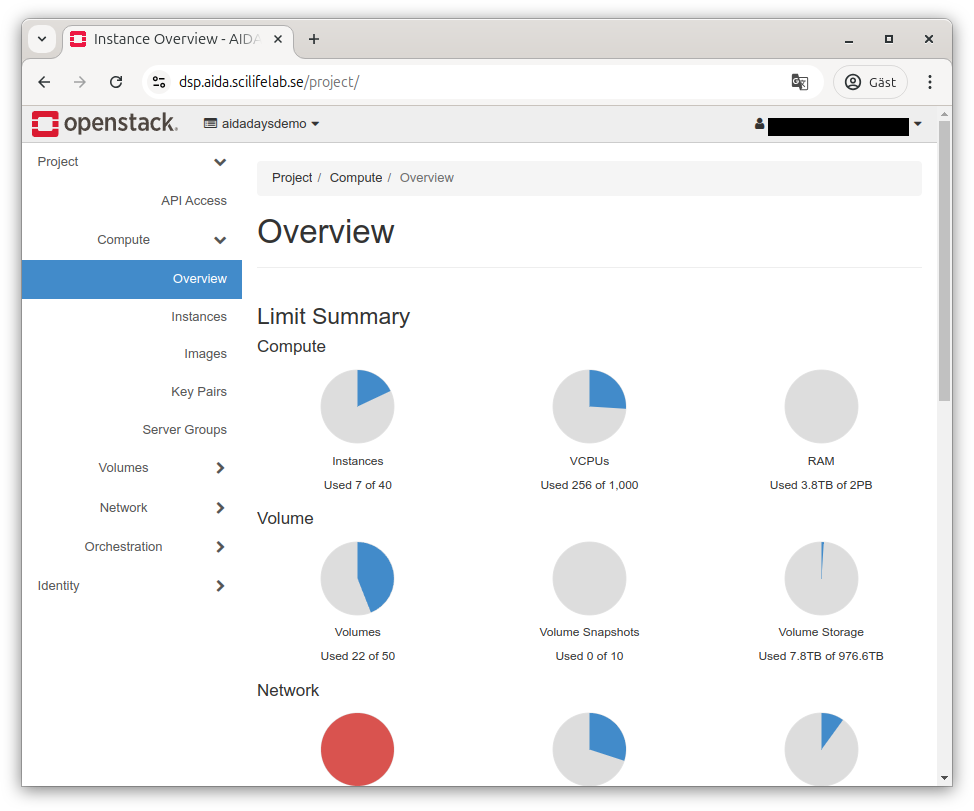Doing your first login to DSP
While the Data Science Platform tries not to raise to many hurdles, some things are required to make a secure system. Keeping track of who is using it is one such basic thing.
When you go to the DSP login page you’ll be greeted by a simple screen where you today only have the choice of authenticating with Life Science Login.
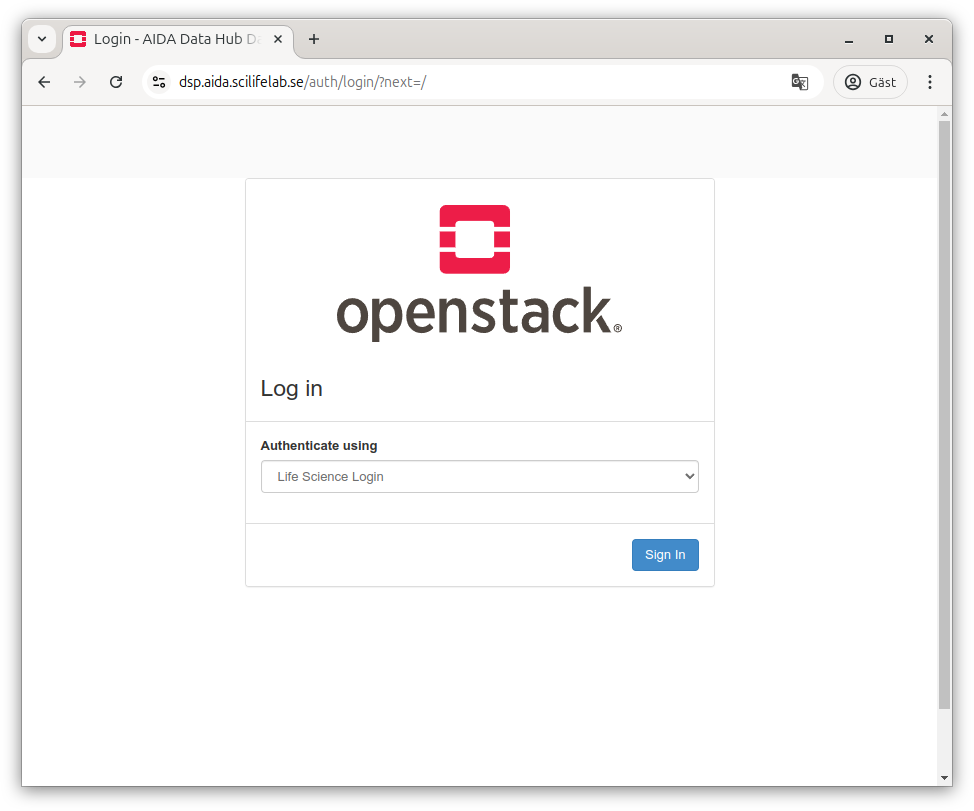 .
.
Life Science federation login
If you pass on to Life Science Login, you’ll be greeted by a screen where you can choose between different services, or type the name of your home organisation to authenticate there if they are available (will likely be the case for academia).
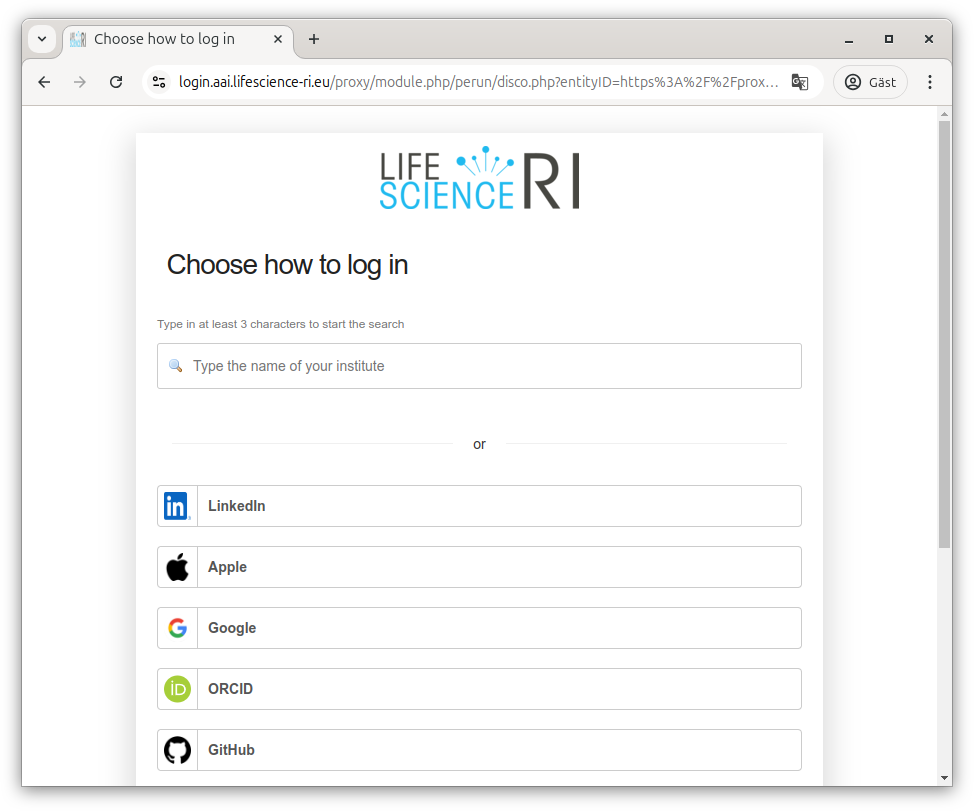
If your organisation is not available, there are other common services that can be used for authentication (e.g. ORCID, GitHub, LinkedIn, Google, Apple), or if you don’t want to or are able to use one of these, you can use “LifeScience Hostel” instead which allows signing up at LS Login directly.
Using your home organisation e-mail
If you use one of these other services, we recommend changing your profile e-mail to the one from your home organisation. This can be done on the LS Login User Profile site; look for “Preferred mail” and click the pen to update the mail (note that the new e-mail must be verified which may take some time).
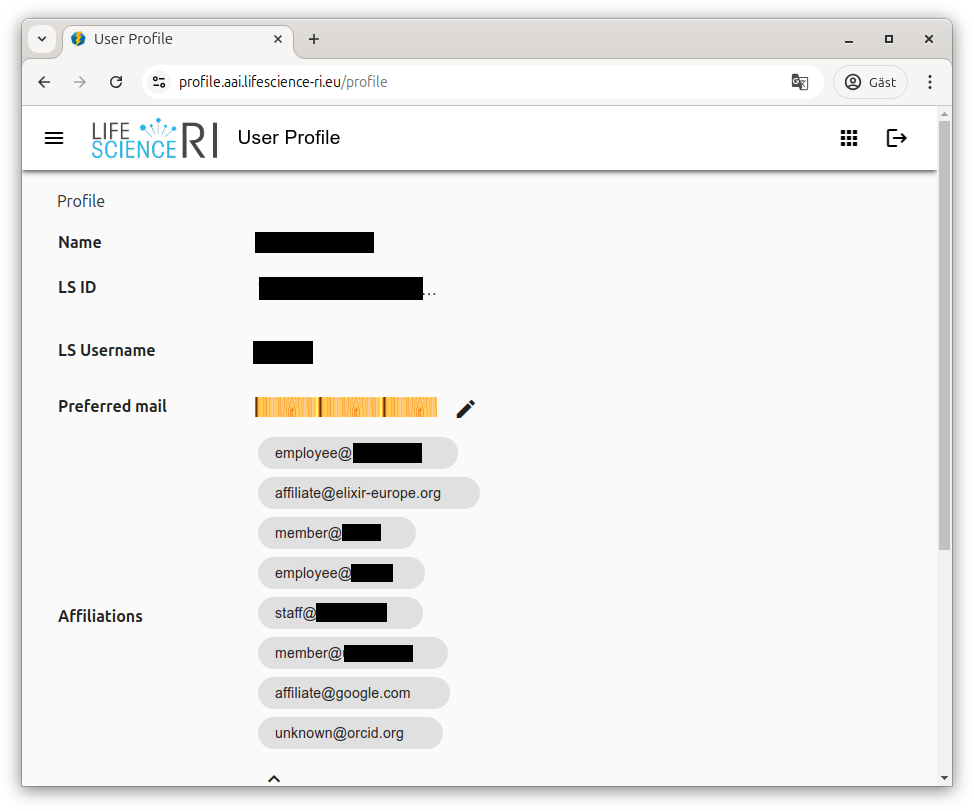
Multifactor authentication
Once logged in, you would normally be passed back to the service that requested authentication. But as the DSP is designed to support working with sensitive data, you will also be required to use multi-factor authentication (somewhat simplified that means just knowing a password should not be enough, typically something more such as having a physical object should be required).
With Life Science Login, this means you will be asked to provide a second factor before being able to advance to DSP. From our understanding, Life Science Login may be able to rely on previous multifactor authentication at your home organisation, but we have not seen this active.
If Life Science Login needs to do multifactor authentication by itself, you will be sent to the Life Science Login MFA site.
For clarity; there’s nothing wrong with using a hardware token (e.g. USB key) or other solution, but since the Time-based One-Time Password (TOTP) support is the common denominator, that’s shown here.
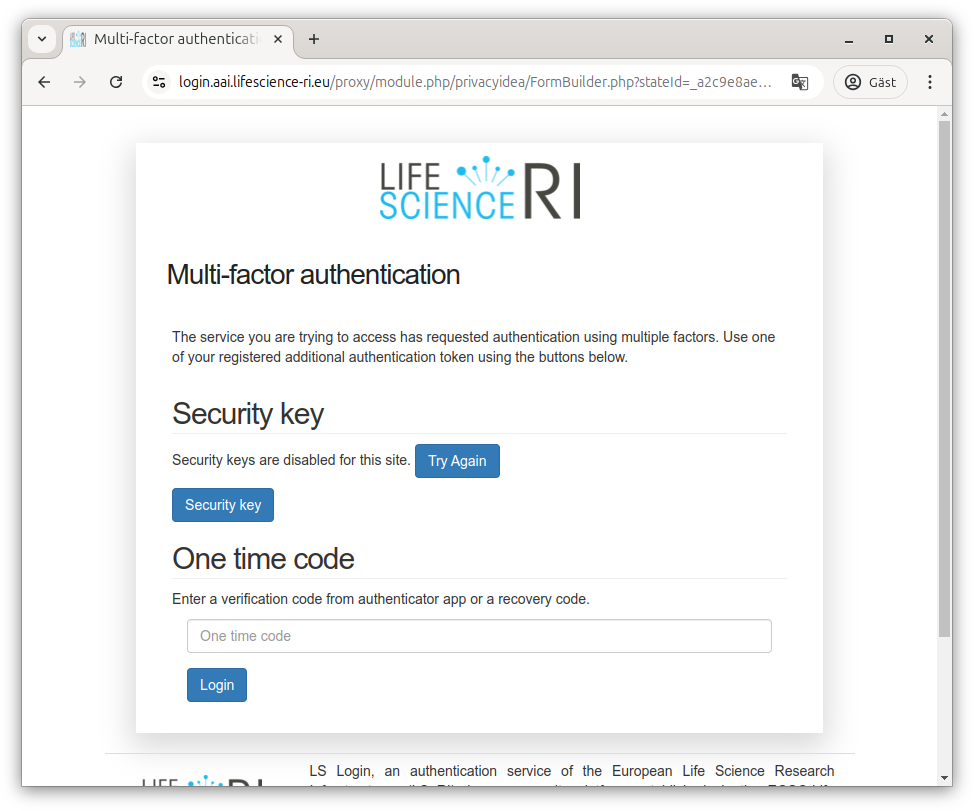 .
.
Since Life Science Login tries to be useful, it supports using modern standards for authentication over the web. Unfortunately, that may mean you get different behaviours depending on what web browser you are using, whatever you have any helper extensions (e.g. password manager), if you have a USB-key connect and possibly even if you have a phone nearby.
Since those behaviours differ so much, we won’t show them.
Enrolling a new token for multifactor authentication
When arriving at the MFA site the first time, it will tell you who you are authenticated as in Life Science Login and inform you that you get in without additional credentials this time.
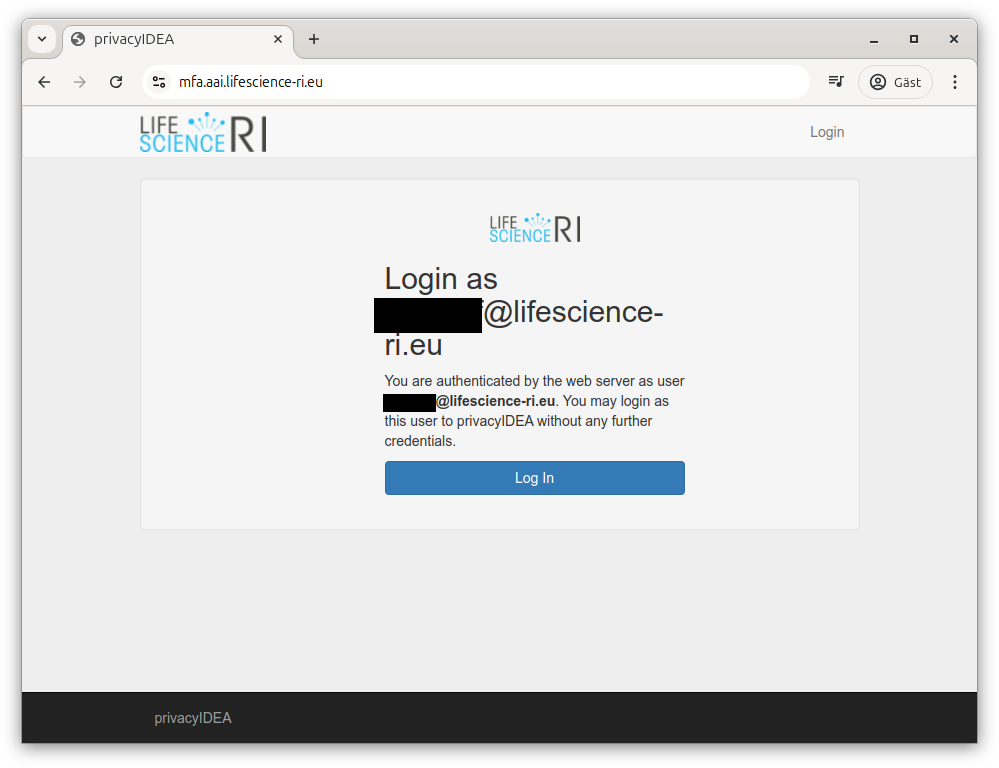
You will then be guided through the enrollment flow, starting with the ability to name your token.
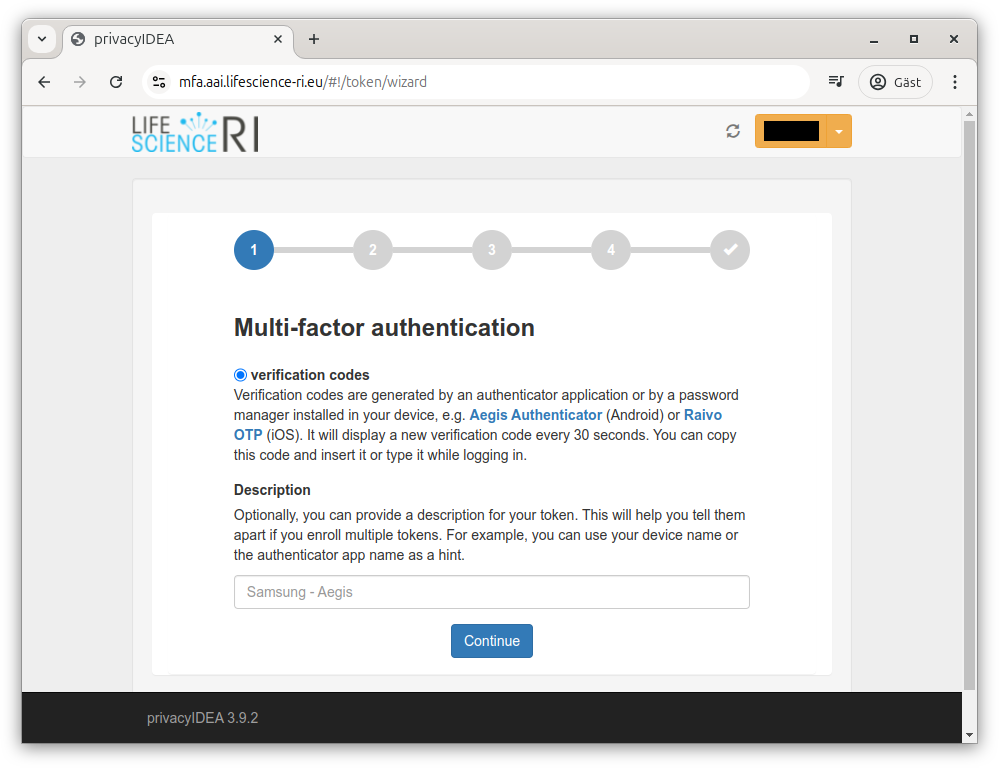
Next, the flow tries to ensure you have a TOTP application available. It suggests alternatives for Android and iOS, but you don’t need to use those applications as TOTP is a standard. The list of working apps include Twilio Authy, Google Authenticator, Microsoft Authenticator, FortiToken, Duo security authentication, common password managers and many more.
If you do not already use two-factor authentication with an app, we strongly recommend choosing one that supports some kind of secure network synchronisation to handle cases where your device stops working (this should do encryption on device).
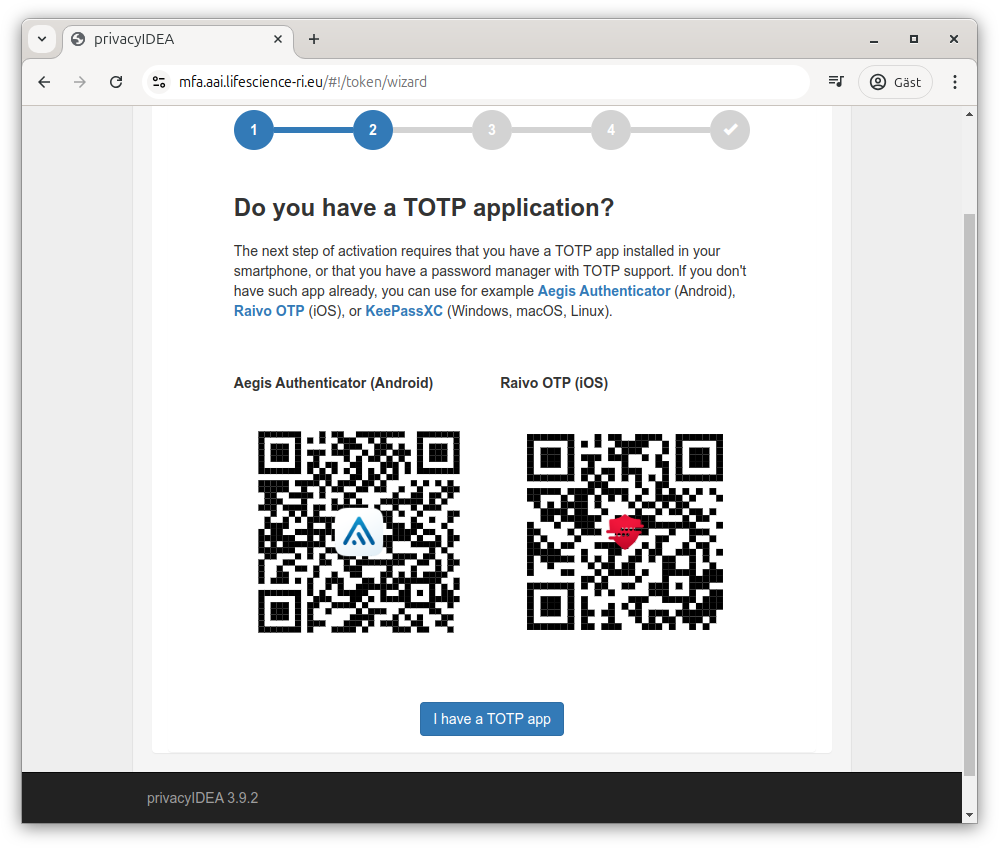
Once you have confirmed you have an app, it will show you a QR code for easy addition of the second factor. If you are using a phone, you should be able to scan that and hopefully have the account added automatically.
If not, you can ask it to reveal the secret as text and add that to your MFA solution manually.
Once you have added the account to your solution, it should present you with the current code (this will update regularly, at any time it is requested you should enter what is currently shown).
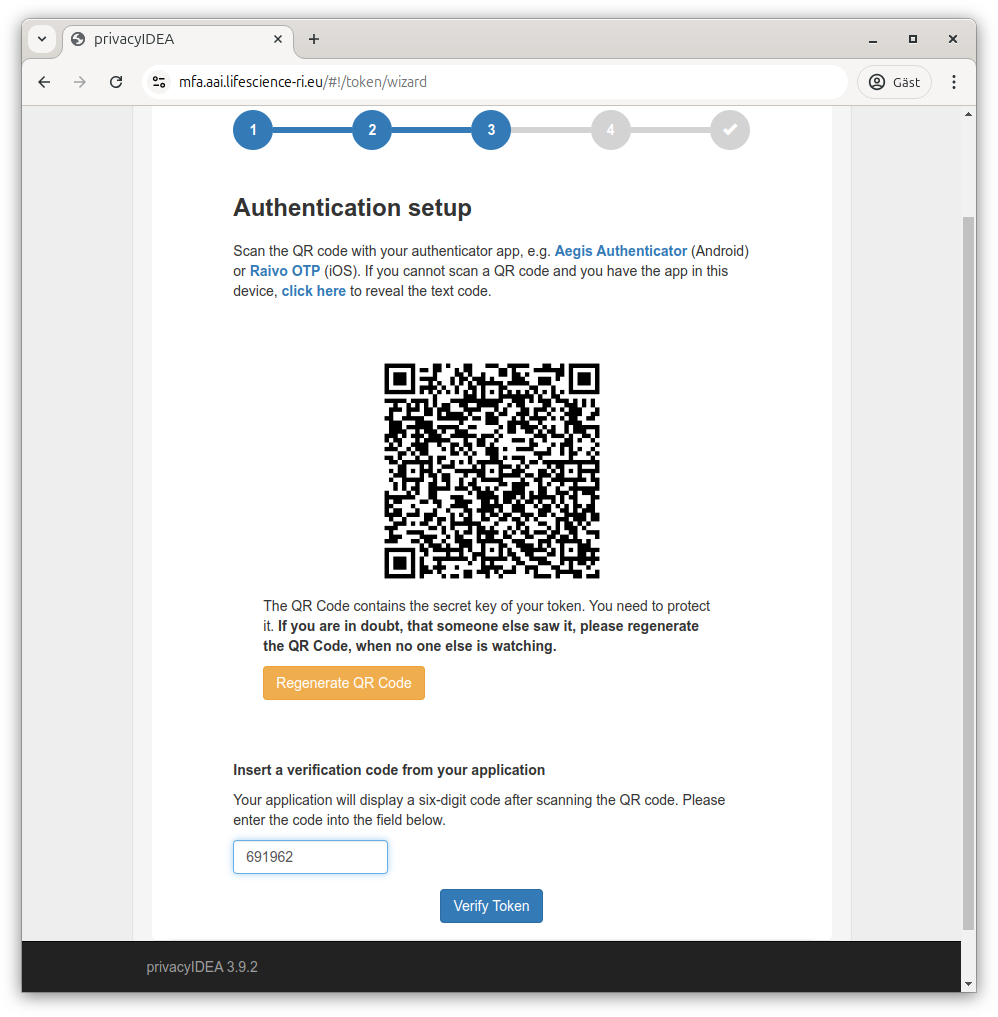
If that works, it will remember that you have registered the account on your side. It calls with that the “token is enrolled”
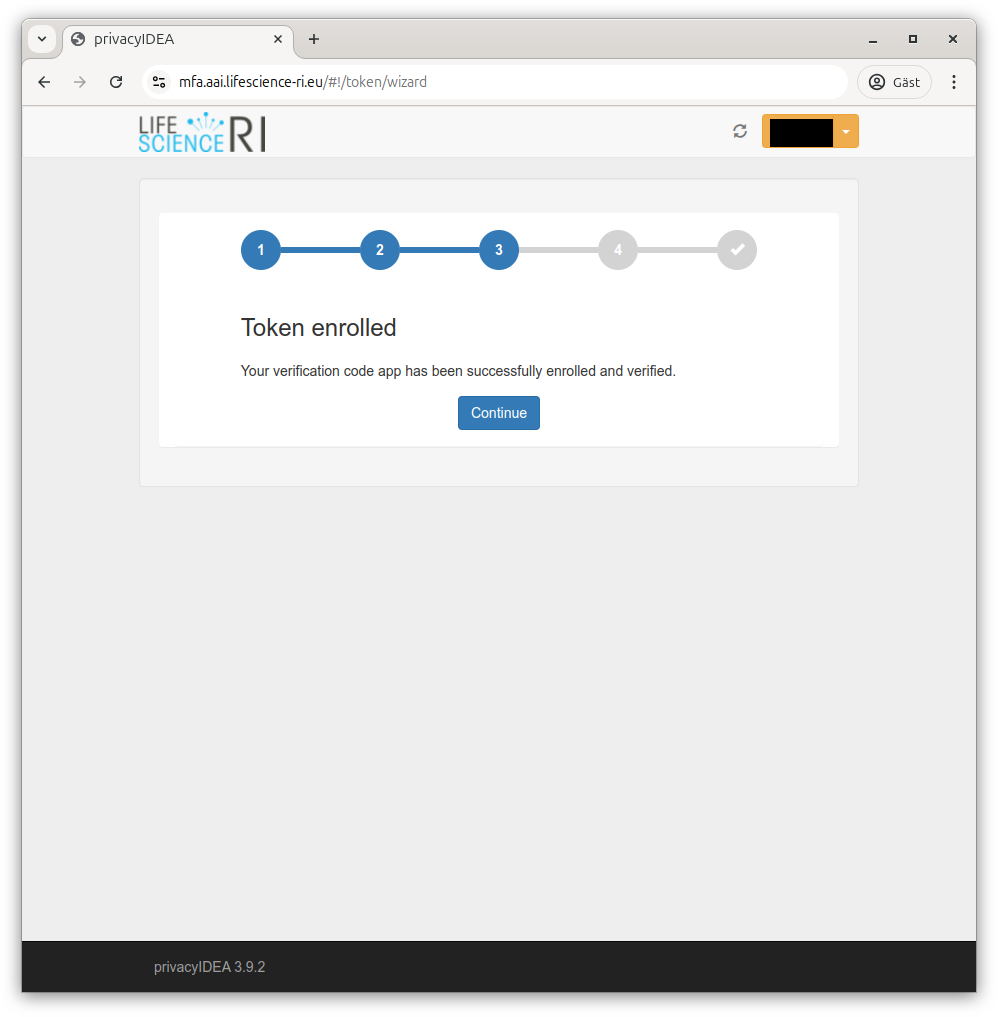
It will then let you know that multifactor authentication has been activated.
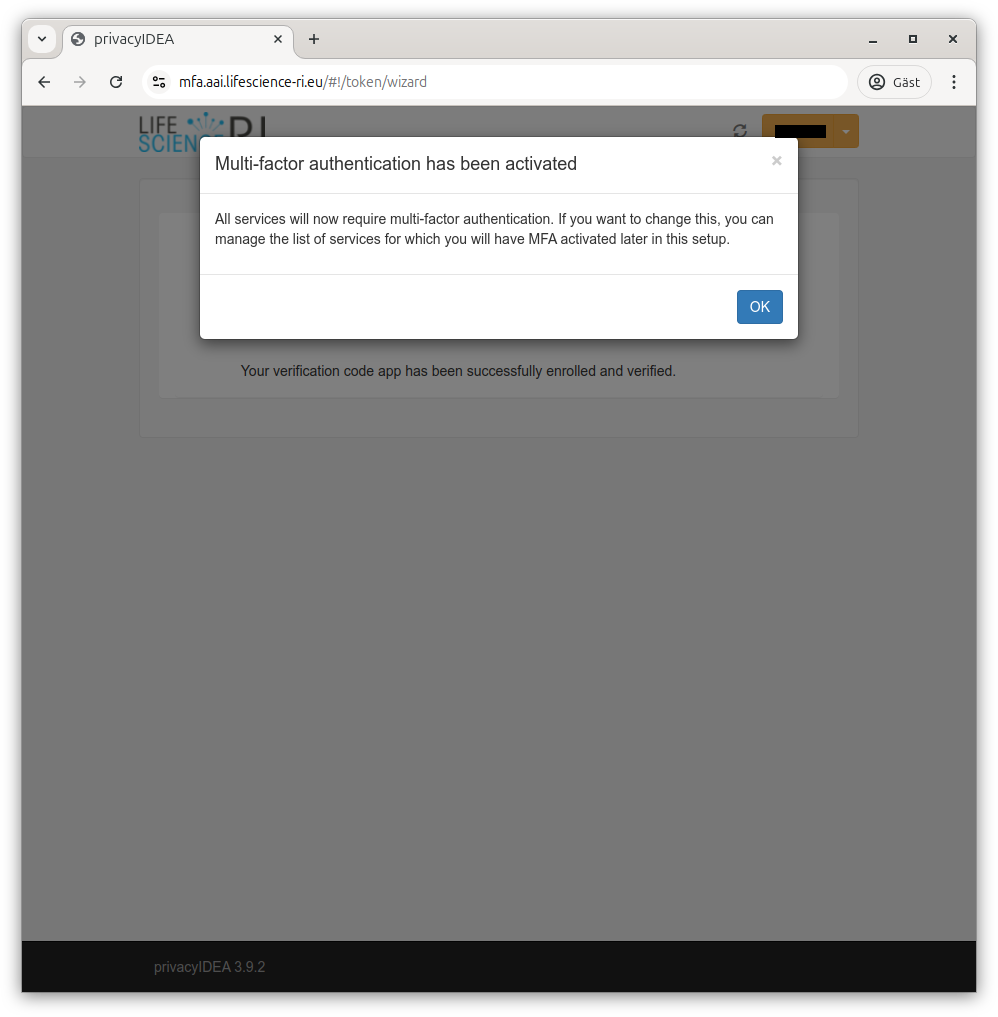
Next, it will inform you about backup codes (in case you loose your phone or similar). Even if you have a solution that helps with network backup, downloading backup codes and storing them securely is strongly recommended.
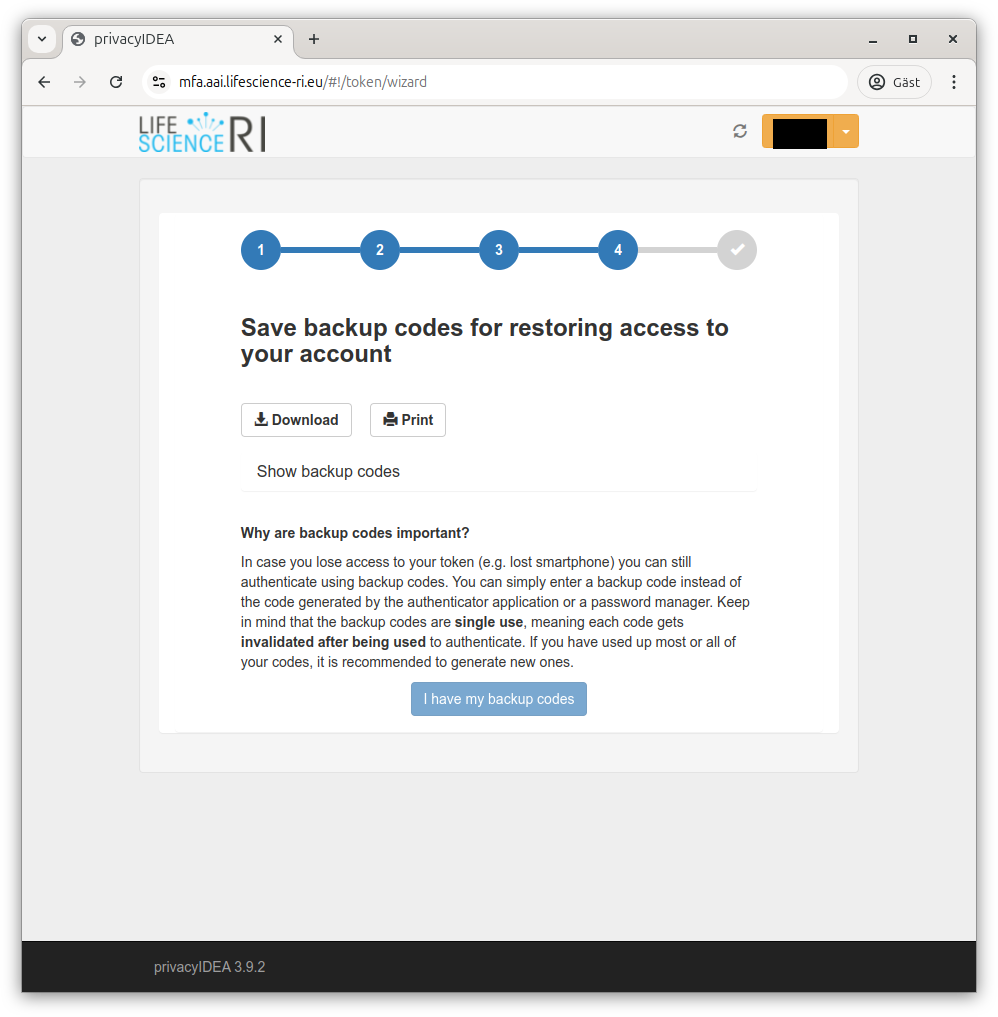
Once you’ve done that, MFA activation is complete.
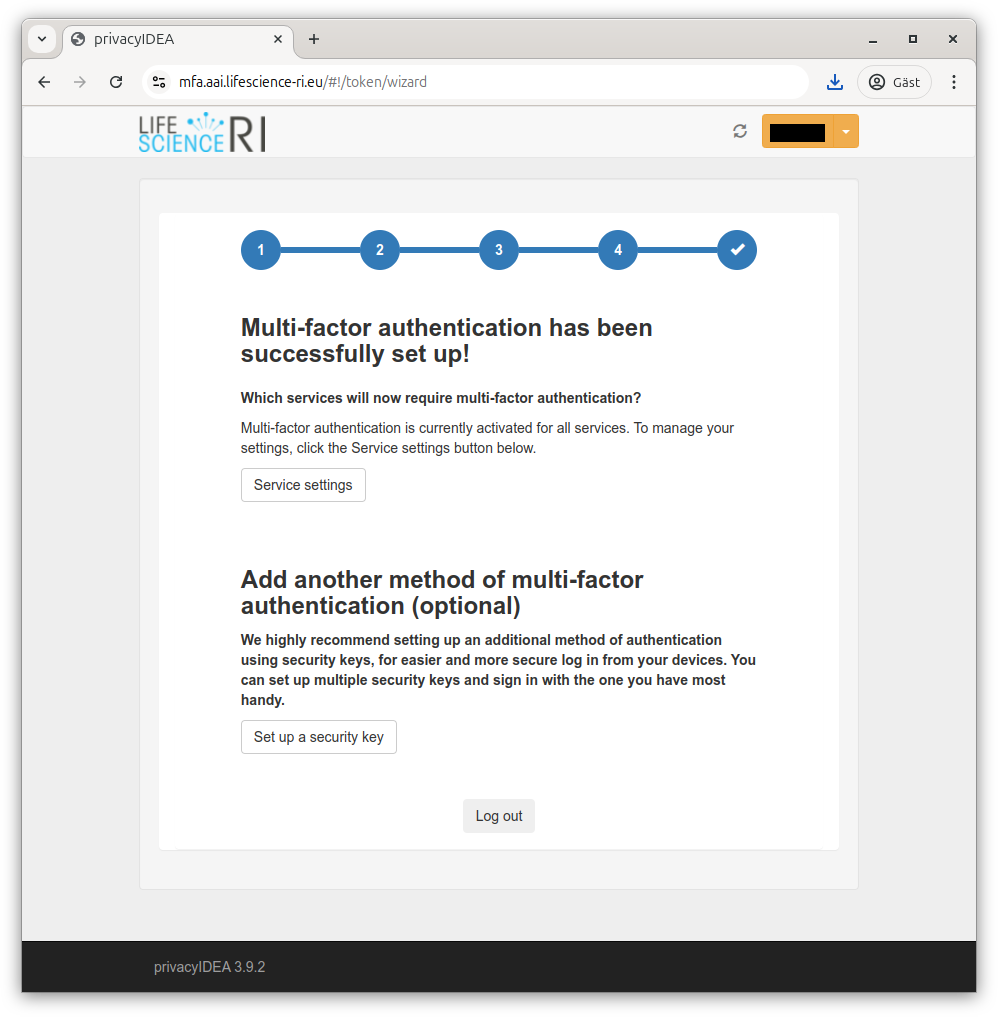
Life Science Login test registration
So far, DSP is running in something called the “test” environment at Life Science Login while some details are being finalised. In practice, this mostly mean that you will need to register specially to acknowledge that and accept a click-through on each invocation.
If you don’t register, you’ll get an access denied error.
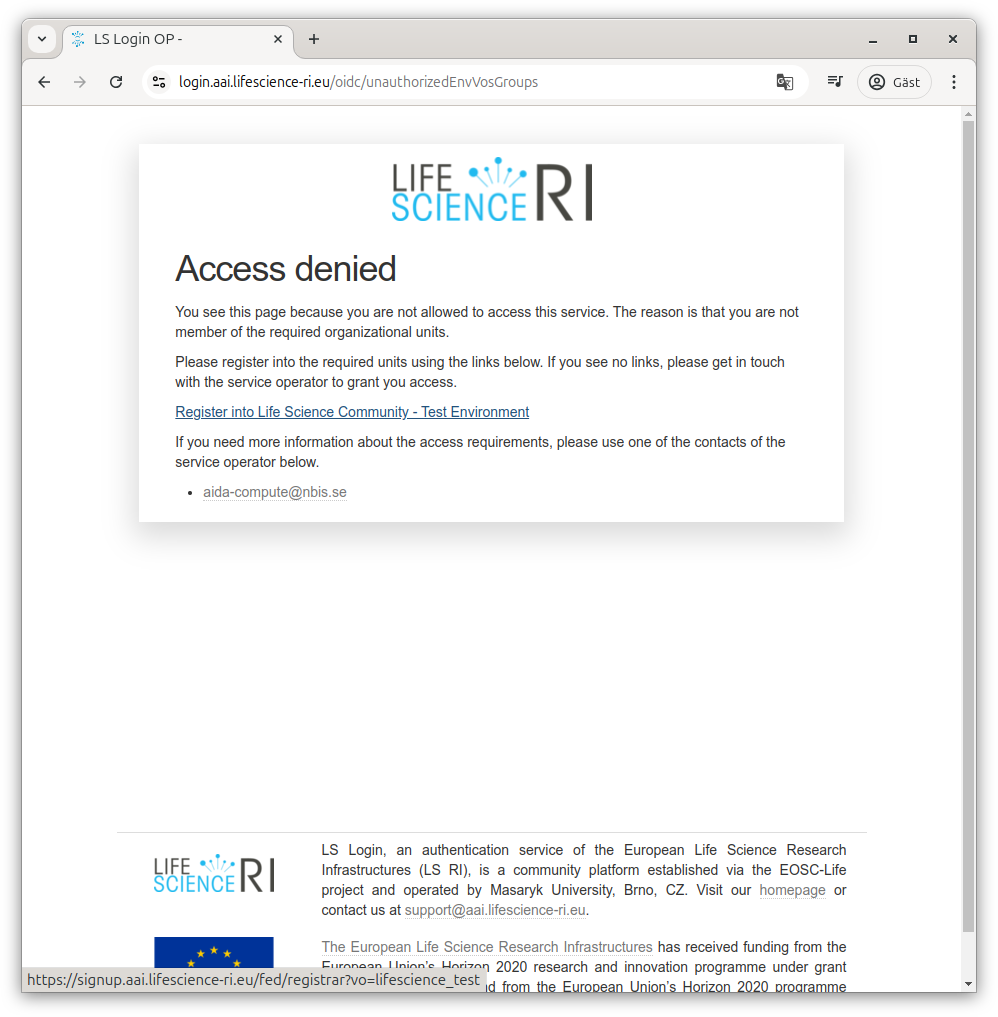
To register, follow the link to registration.
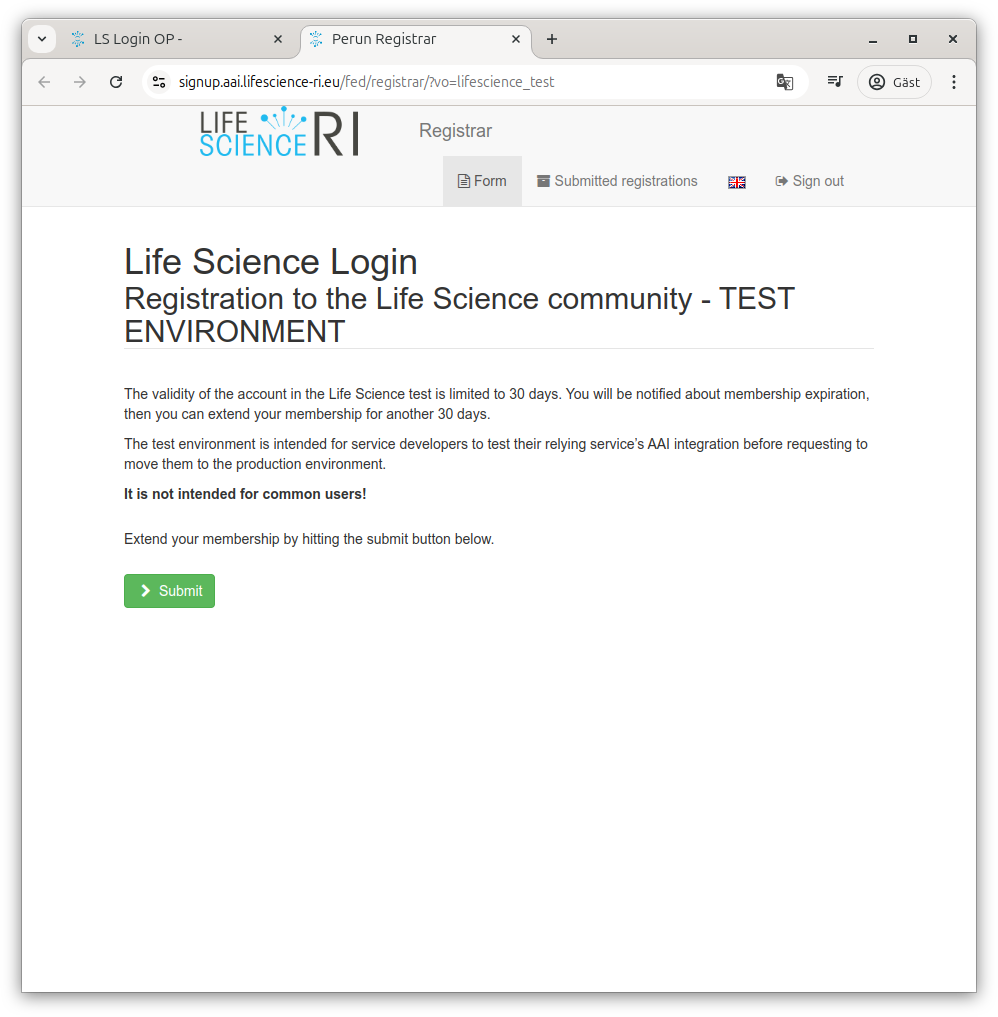
Once you click through, it should acknowledge.
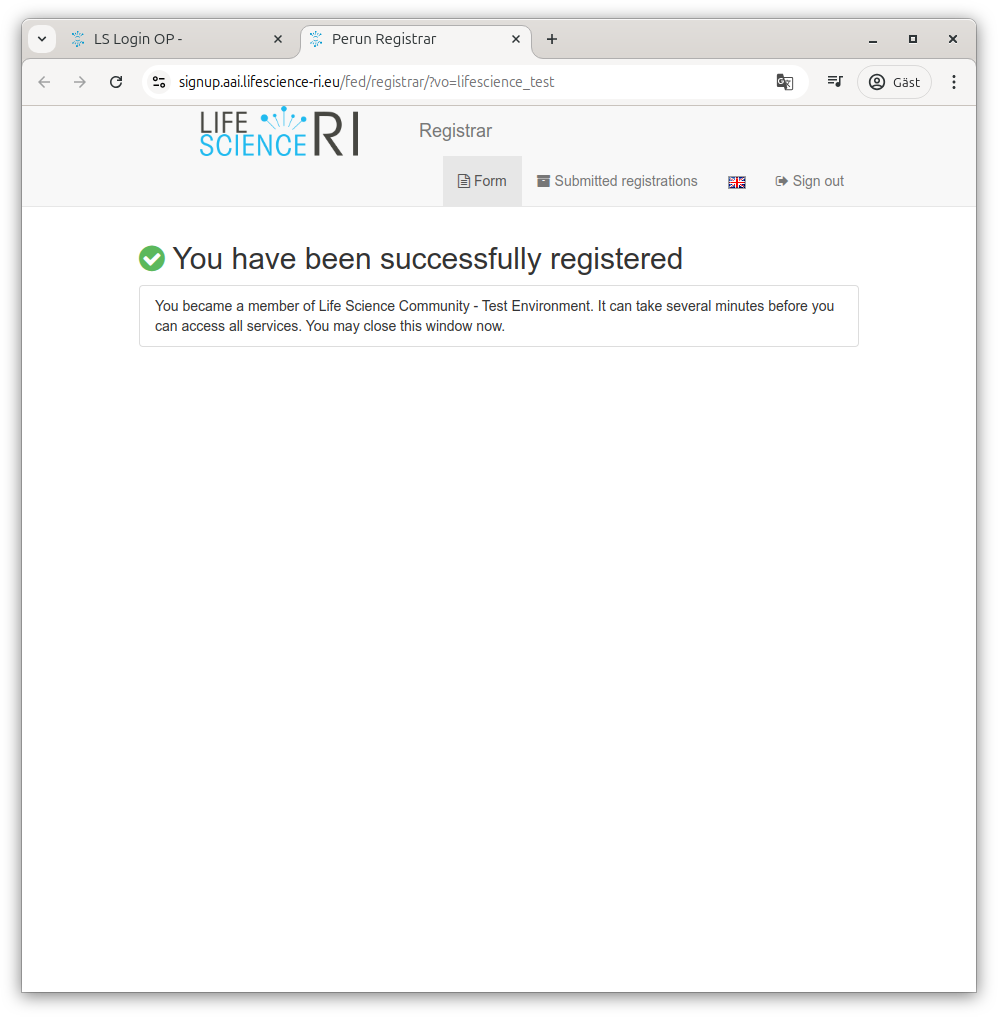
And while it may take a little time, typically on the next attempt you should get a warning to click through.
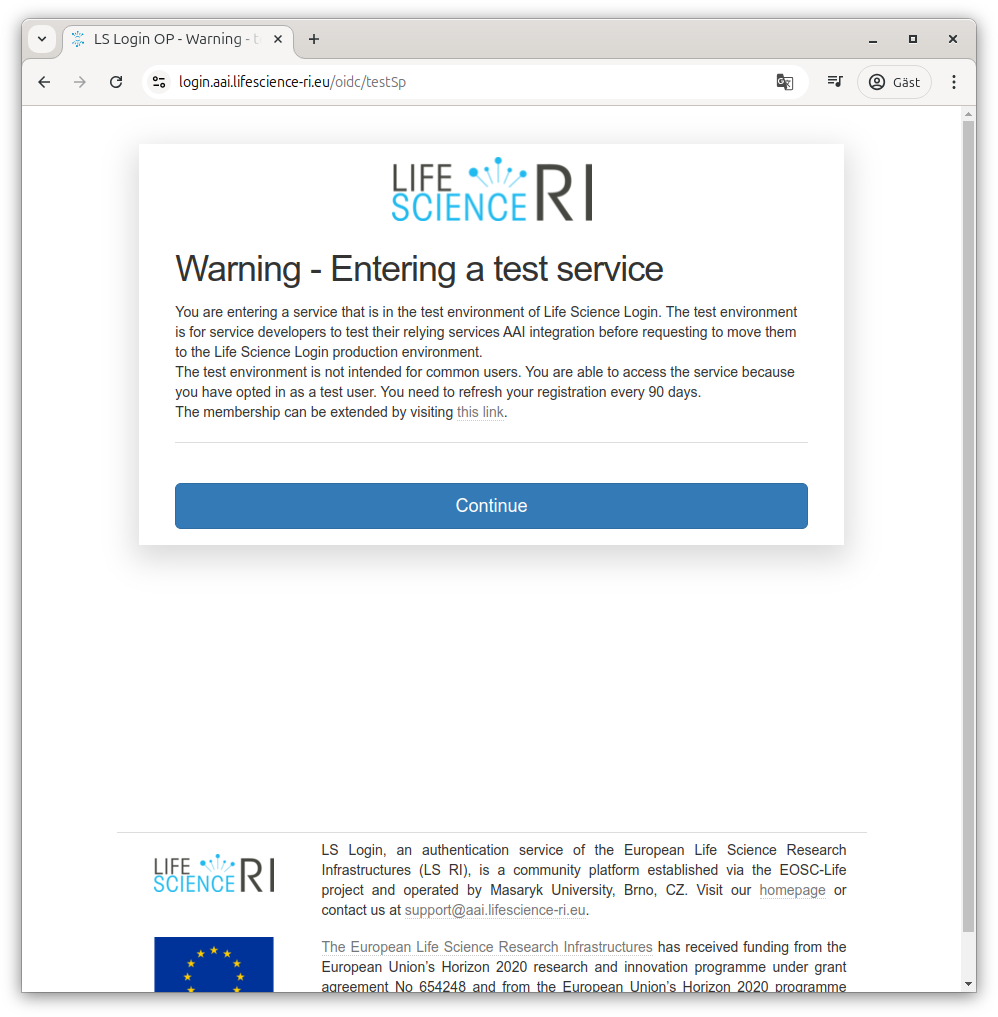
Attribute release
To let you log in to DSP, we need some details from Life Science Login. But for them to be able to pass them to us, they need you to acknowledge that,
Click “Yes, continue” to let Life Science Login give us those details. If you want to, you can choose “Remember” not to have to click through that screen the next time.
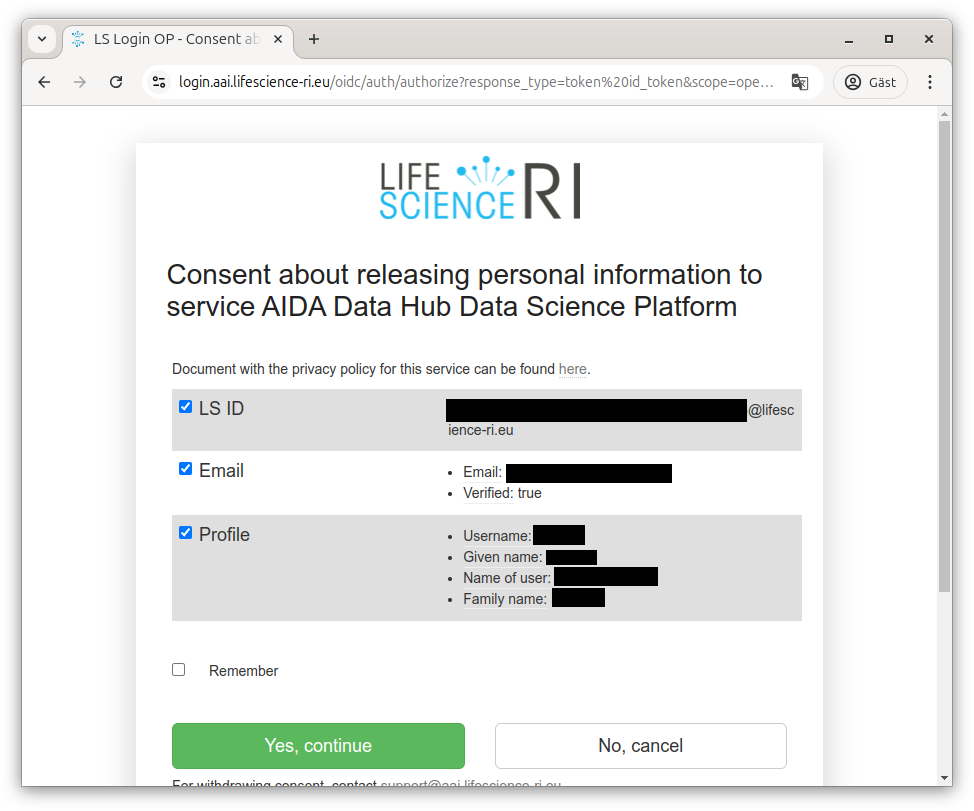
Back at DSP
Once you have authenticated properly, on the first time you return, you will not be let into DSP as your account needs to be assigned membership details. Instead you will receive the message “Login failed: You are not authorized for any projects or domains.”
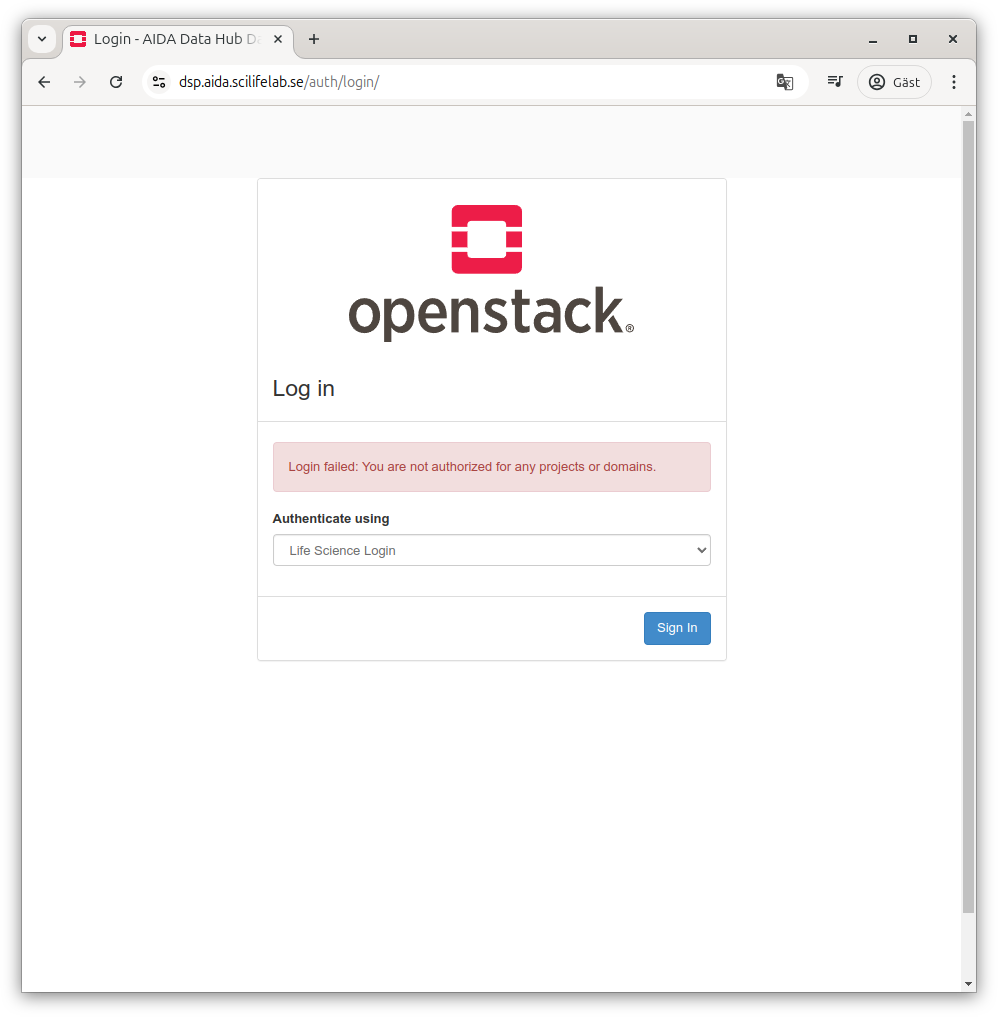
Once your account has been adjusted to allow log in, the next time you return you will be let into Horizon.